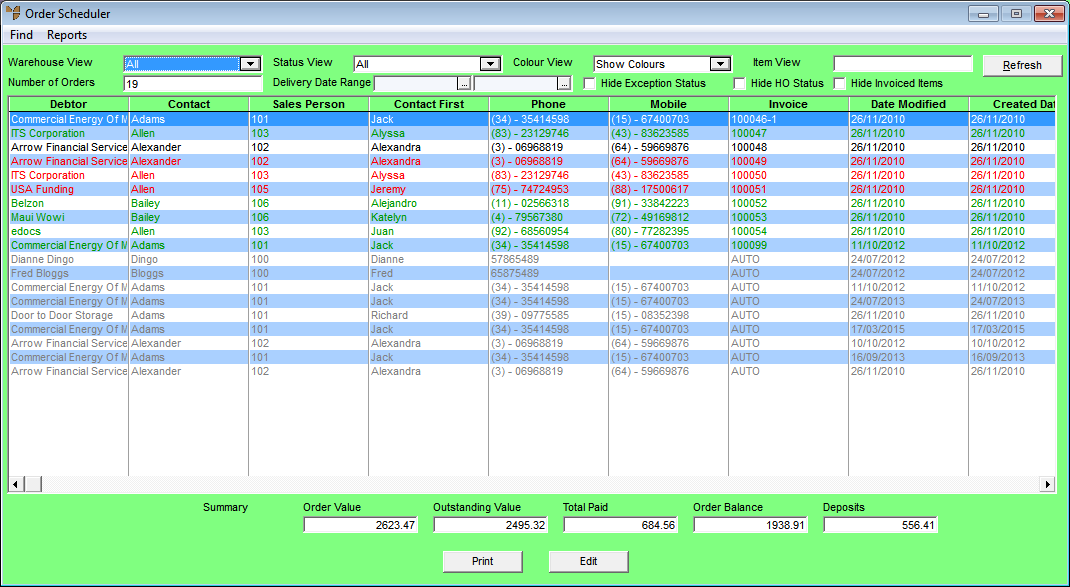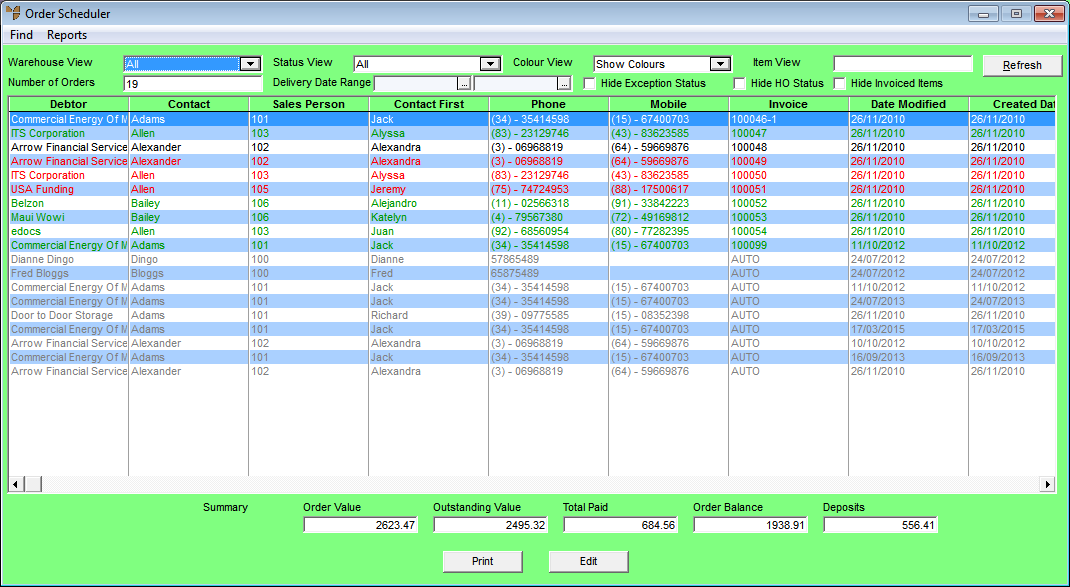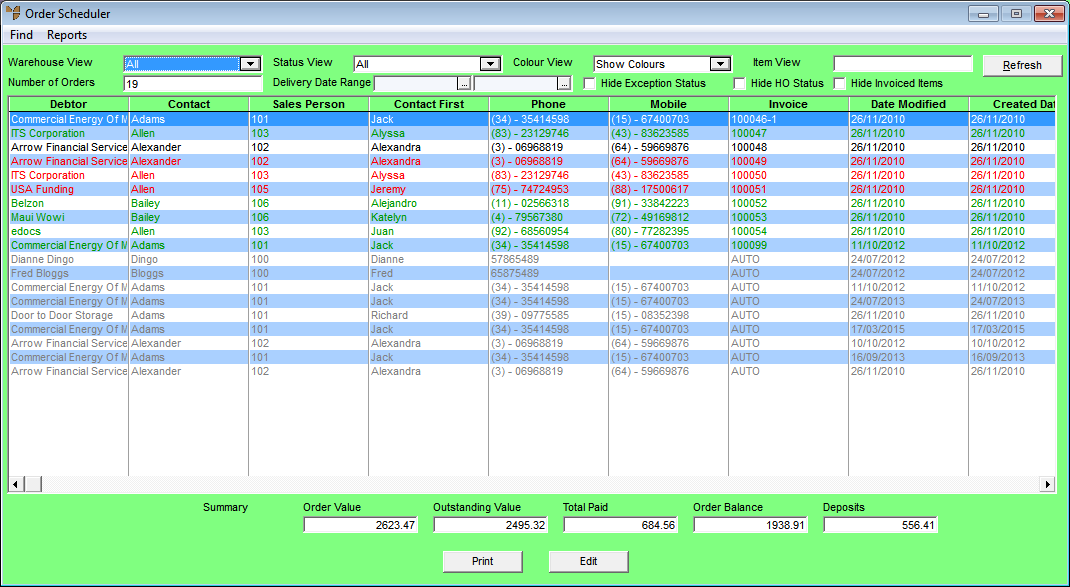Order Completion - Order Scheduler
The POS Order Scheduler allows you to track and completely manage the fulfilment of customer orders through a centralised system.
Using the Order Scheduler, you can:
- view all orders in the system
- sort the orders quickly and easily by different methods such as date, customer, delivery, order number, sales representative, store/warehouse, etc.
- filter orders by those that can be completed, those waiting on products, order status, a specific product code, or those that need the customer to be followed up for payment
- add CRM notes and comments, e.g. "Rang DDE and they agreed to delivery tomorrow, instead of today", and view them on the screen when the order is selected
- set new delivery dates for the remaining components of any customer orders
- print picking slips, delivery dockets, process any invoices and receive customer payments
- print detailed customised reports relating to outstanding orders and deliveries such as "What can we deliver tomorrow?".
Colours are used to easily identify the status of the orders:
- Green – All outstanding items on the order are available for picking and delivery.
- Red – Some or all items have been received but are waiting on full payment from the customer.
- Orange – Some items on the order are available for picking and delivery, but not all.
- Black – Nothing on the order can be delivered because stock is not available / purchase orders are outstanding.
- Blue – The order has been invoiced but an End of Day has not been processed yet.
- Grey - The order is on hold.
For example, by selecting the “Orange Only” filter and selecting the Refresh button, Micronet will display orders where some but not all outstanding items can be picked.